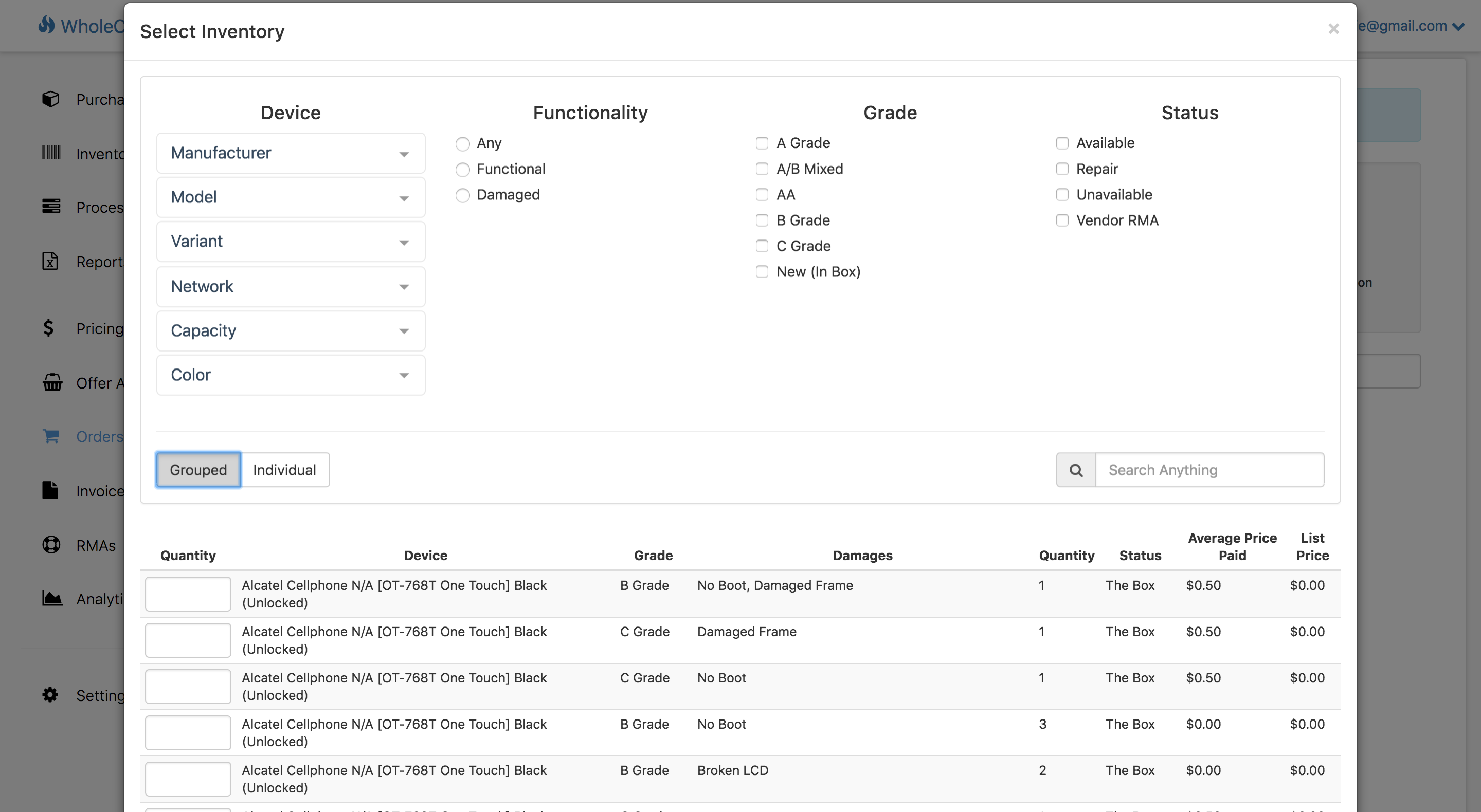-
- Published on
Updates 10/2/2018: UI Design, Device Catalog MGMT, Purchase Order Progress, and Add-To Offer/Order
- Authors
-
-

- Name
- Brennan Zelener
-
Today we updated WholeCell with the following improvements:
- UI Design
- Device Catalog Manager
- Purchase Order Progress
- Add Inventory to Offer Analysis by ESN or ID
- Add Inventory to Sales Order in Qty
UI Design
We've cleaned up the UI in order to make things easier to read and to be more consistent across different screens in WholeCell. The sidebar is now set in grey and the content on each page is in a raised white box. Some buttons have moved from being below the page title to adjacent to it. We've also fixed some of the small issues such as the inventory table getting squished when it was in the grouped view.
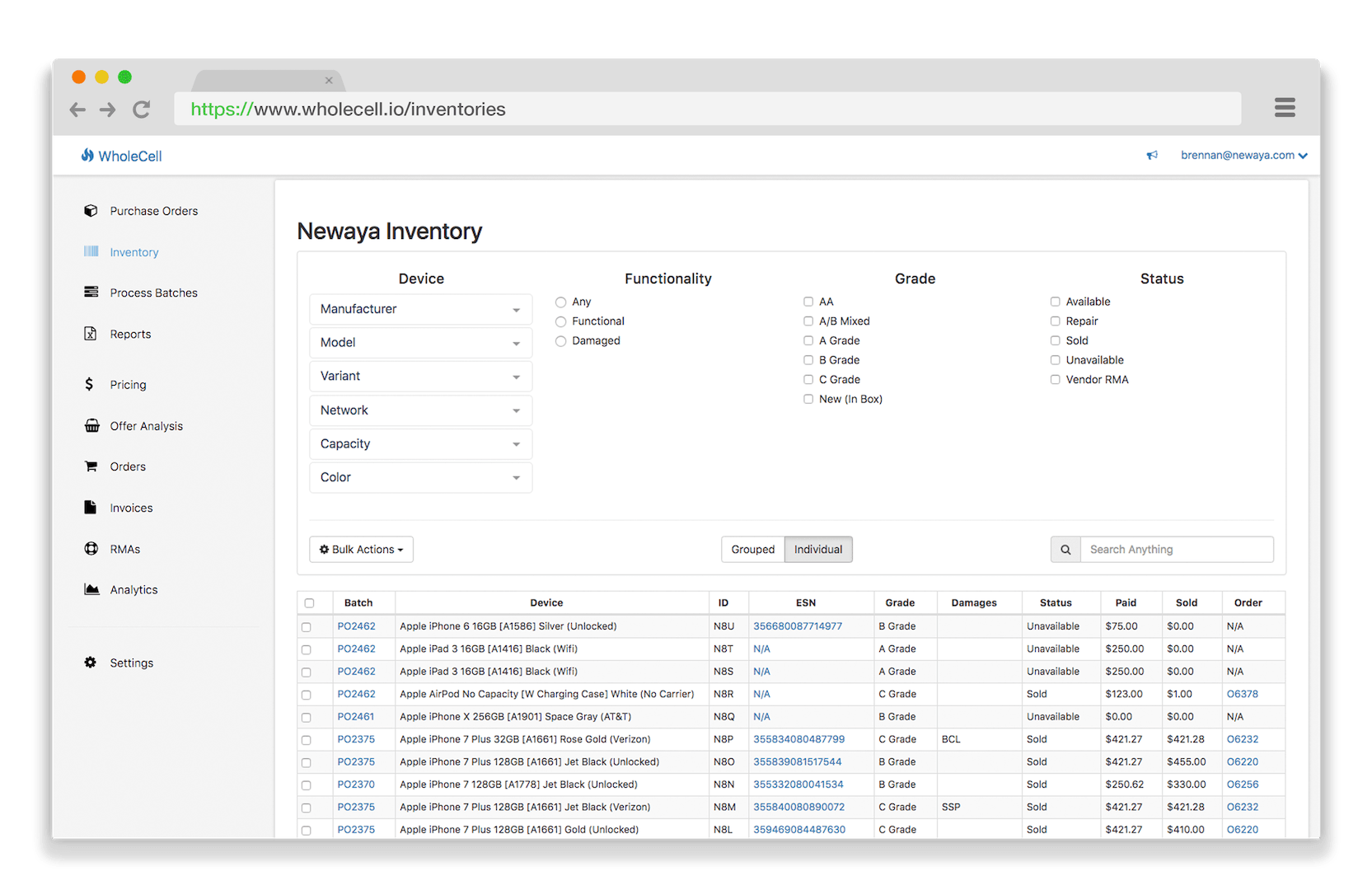
Device Catalog Manager
We heard you! It's been a complete nightmare trying to manage devices in your catalog that have been entered incorrectly. For example, a technician may enter both "16 GB", "16gb", and "16GB". Now you have three versions of the same capacity in your catalog. Which one should be used? How do you combine them effectively?
Now we have a solution for you. In Settings > Devices, you can easily edit and combine device attributes. WholeCell works the combining magic on the back-end and updates all of the inventory in your WholeCell account to use the new name.
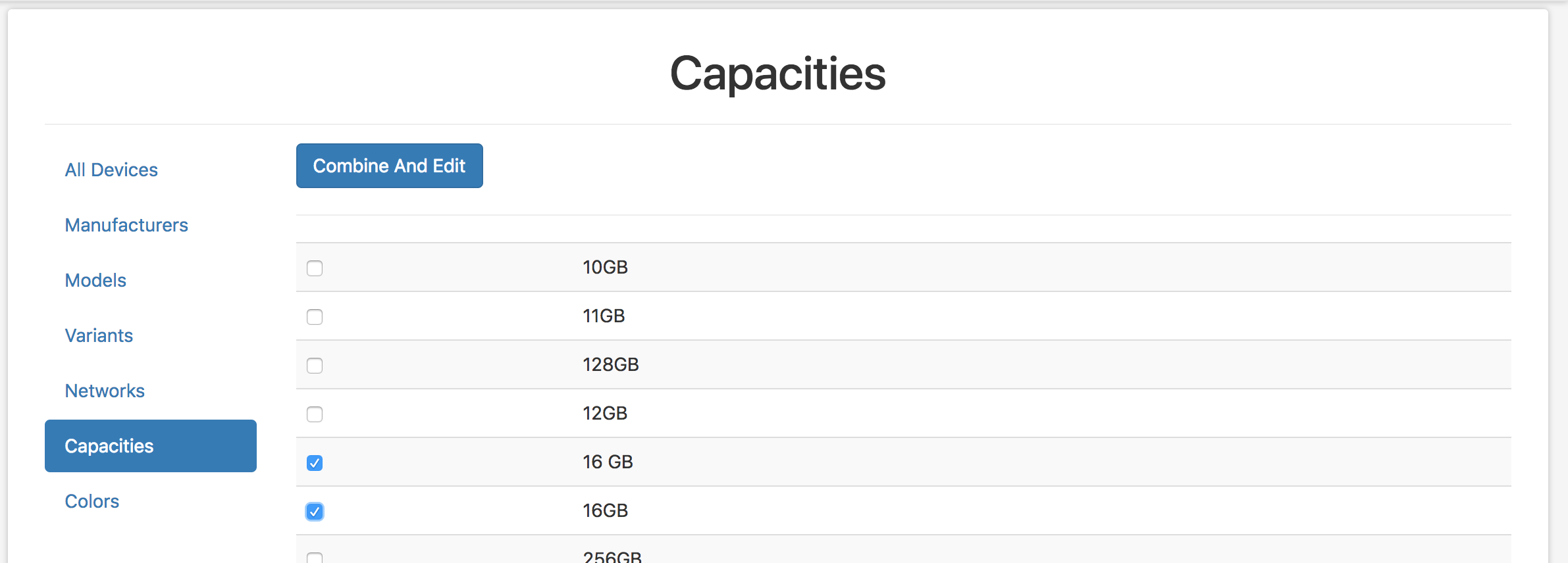

Purchase Order Progress
Sometimes you want to check your team's progress on entering phones from a purchase order. Now you can set the expected device count and the total paid value on your purchase orders. The current progress will show in the top row of your Purchase Order Analytics drop-down.
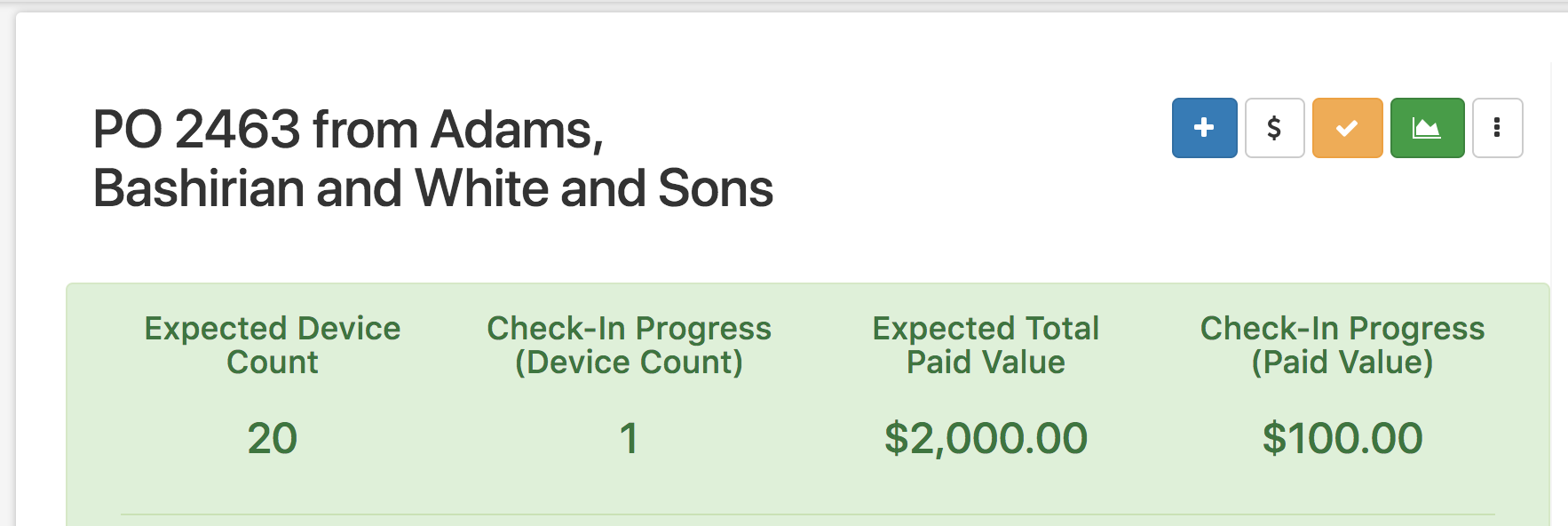
Add Inventory to Offer Analysis by ESN or ID
You can now add inventory to an Offer Analysis via ESN, ID, or Spreadsheet (previously the only option). It is also much faster to upload large offer analysis spreadsheets.
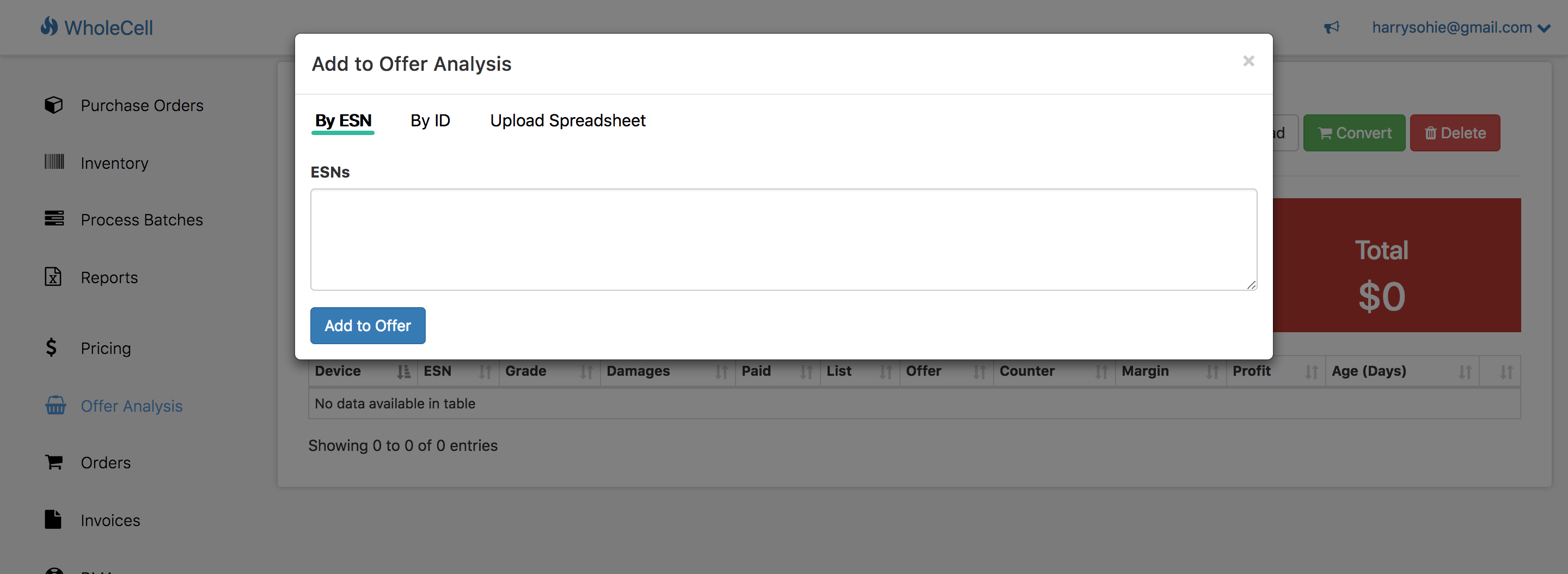
Add Inventory to Sales Order in Qty
Want to add 500 iPhone 7 128GB Unlocked to an order? Previously you could only do this with a list of ESNs or IDs. Now you can search/filter for those devices using the same Grouped/Individual view that you're used to on the main Inventory page. In the Grouped View you can choose how many of a device you want to add to your order and WholeCell will use the first-in, first-out method to add your oldest devices in that group to the order.