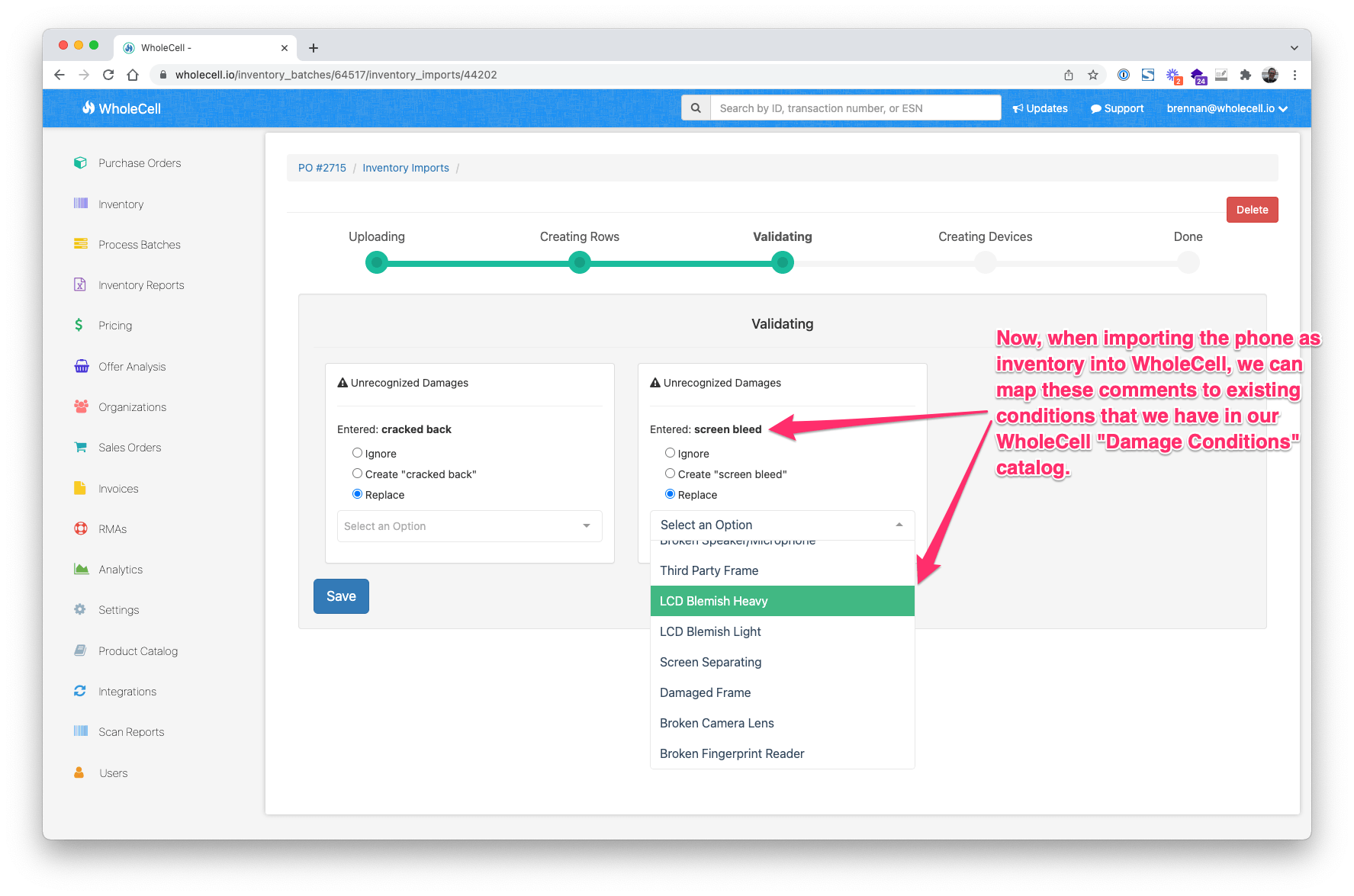-
- Published on
Phonecheck → Custom Inventory Fields
- Authors
-
-

- Name
- Brennan Zelener
-

Today we launched an update to our Phonecheck integration that allows users to import additional device data like Battery Health, Serial Number and more from Phonecheck and map these values to Custom Inventory Fields in WholeCell. Here's a full list of the values you can import now:
- TransactionID
- Serial
- Version
- Firmware
- Notes
- BatteryPercentage
- BatteryCycle
- BatteryHealthPercentage
- BatteryDesignMaxCapacity
- BatteryCurrentMaxCapacity
- BatterySerial
- BatteryModel
- BatterySource
- TesterName
- Cosmetics
- Custom1
- CocoCurrentCapacity
- CocoDesignCapacity
- OEMBatteryHealth
- CocoBatteryHealth
- VendorName
- InvoiceNo
Importing to Custom Inventory Fields
To start importing , you'll want to create custom inventory fields in WholeCell that represent the fields you want to import from Phonecheck. In the screenshot below we've created several:
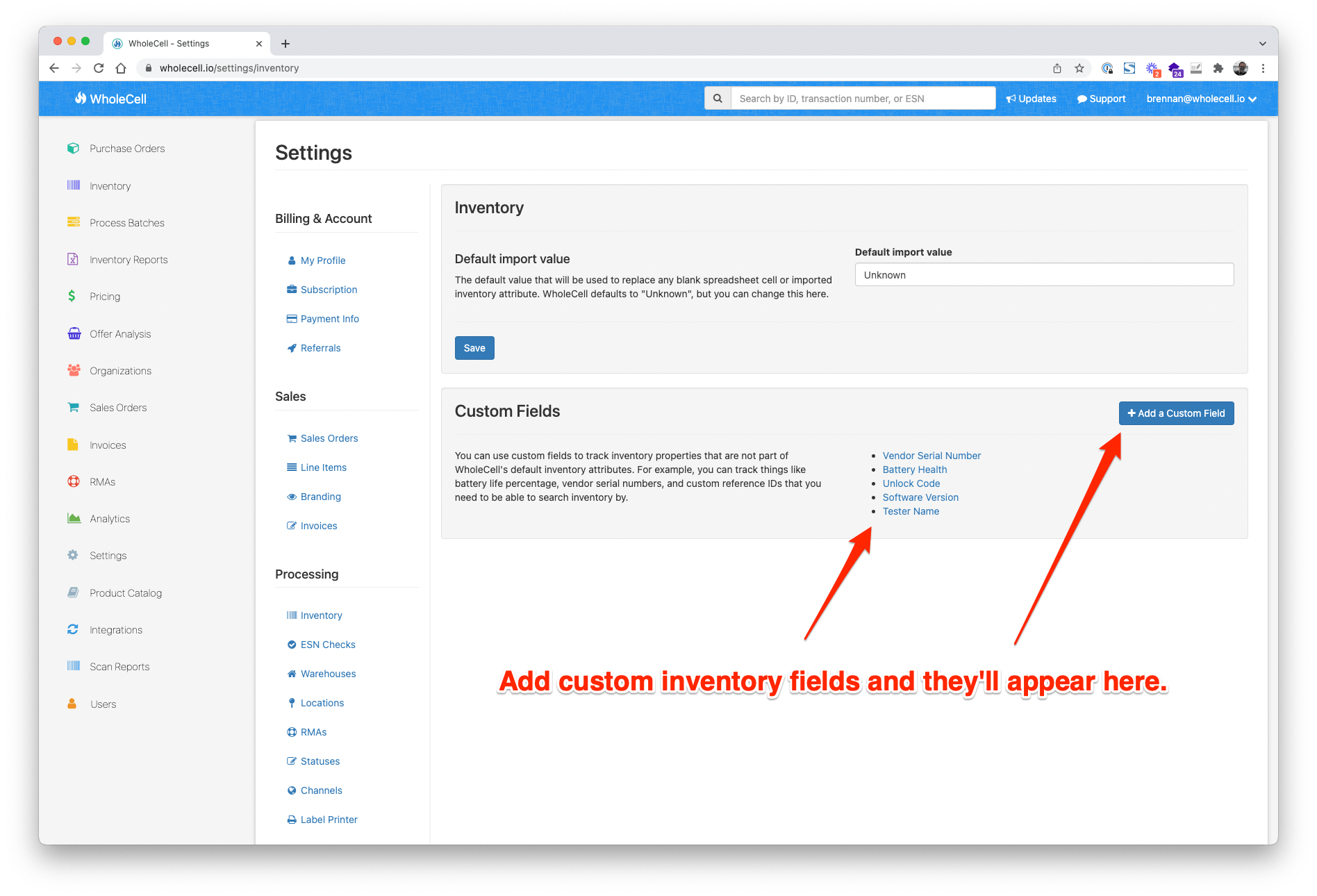
Then, once you've created these fields, you can select what values from Phonecheck will map to them. Head over to the Phonecheck settings page in WholeCell and you can select which value maps to which custom field:
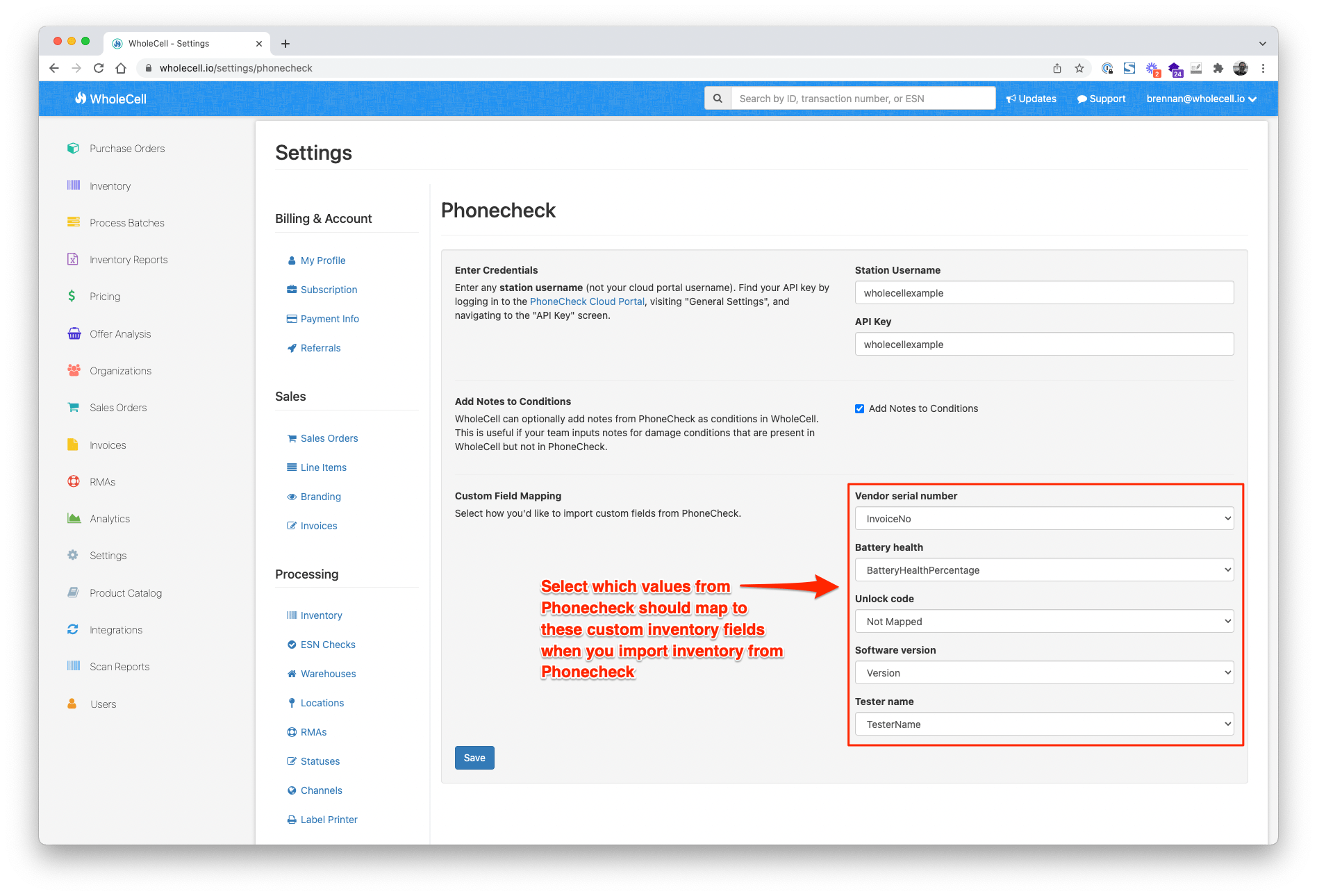
Importing Phonecheck Notes/Conditions
Existing customers will also notice we've added a new option to import notes/comments that a tester leaves during a Phonecheck test into WholeCell as conditions:
.png)
Testers can leave multiple comments separated by a comma and these will import to WholeCell with an option to map to damage conditions like so:

In the example above I've added the comment "cracked back, screen bleed" to an iPhone I'm testing in Phonecheck. Now when we import this iPhone as inventory to WholeCell, those comments will import so that we can map them to our WholeCell conditions: